Top 20 Video Editing Software with No Watermark
Video editing has become an essential component of content creation, regardless of whether you’re a seasoned videographer or an up-and-coming content creator on platforms like YouTube. Yet, the quest for suitable video editing software that doesn’t imprint your creation with an unwelcome watermark can be quite a challenge. Thankfully, a plethora of options exists, each offering potent features without the added watermarking.
Within the scope of this comprehensive guide, we shall embark on an exploration of the top 20 video editing software with no watermark available today. For each software application, we will provide a meticulous examination, complete with a detailed overview and enumerations of both advantages and disadvantages, thereby empowering you to make an astute and well-informed selection
1. DaVinci Resolve
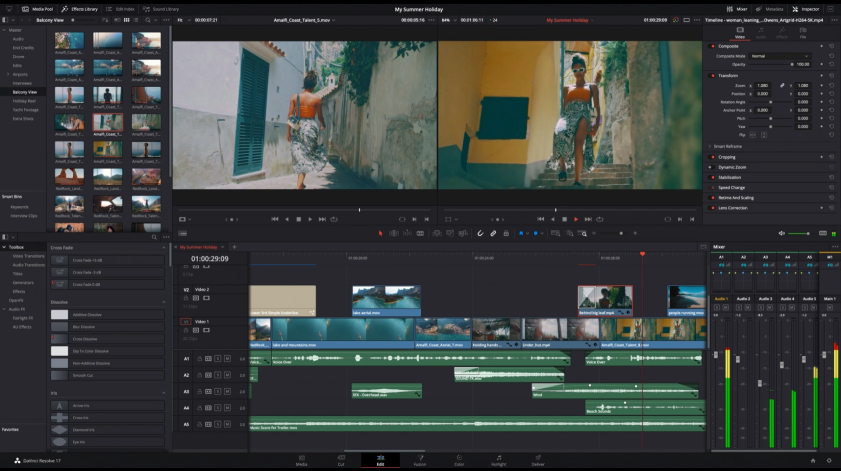
DaVinci Resolve is a multifaceted video editing software solution that has carved out a niche for itself in the industry due to its prowess in both video and audio editing. It has earned a sterling reputation for its exceptional color correction and grading capabilities, making it a favorite among seasoned filmmakers and adept colorists.
Pros:
- Superlative Color Grading Tools: DaVinci Resolve is celebrated for its advanced color grading features, enabling the creation of visually captivating videos.
- Proficient Audio Editing: The software boasts robust audio editing functionalities, rendering it a comprehensive choice for post-production tasks.
- Professional-Grade Video Editing: DaVinci Resolve doesn’t compromise on video editing features, furnishing a complete array of tools for seamless footage cutting, trimming, and splicing.
- Inclusive for Both Novices and Veterans: It caters to the spectrum of users, accommodating beginners and experts alike, with a learning curve that rewards diligent mastery.
- Gratis Version Available: DaVinci Resolve extends a free version that leaves your content devoid of watermarks, making it accessible to budget-conscious creators.
Cons:
- Intensive Learning Curve: The extensive feature set can be overwhelming for newcomers, necessitating patience and dedication for skill acquisition.
- Hardware Demands: DaVinci Resolve imposes stringent requirements on your computer’s specifications, demanding a robust system for optimal performance.
2. HitFilm Express
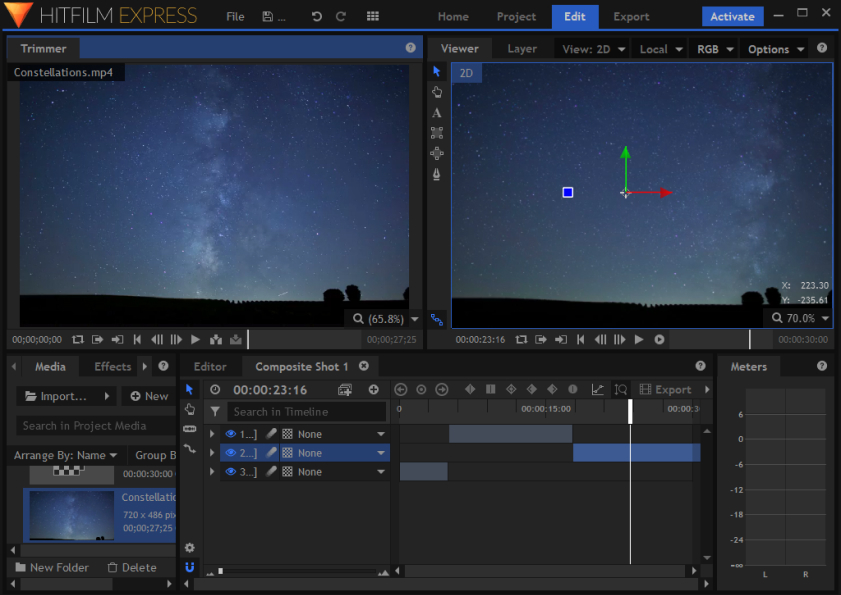
HitFilm Express is a free video editing software that stands out by offering advanced visual effects and compositing tools. It’s an excellent choice for content creators looking to add a cinematic flair to their videos.
Pros:
- Comprehensive VFX and Compositing Features: HitFilm Express comes with a wide array of visual effects and compositing tools, rivaling even some paid software.
- Built-in 3D Compositing: It boasts built-in 3D compositing capabilities, allowing users to integrate 3D elements seamlessly into their videos.
- Free Version Available: HitFilm Express offers a free version without watermarks, making it an attractive option for budget-conscious creators.
- Active User Community: The software has a vibrant user community, providing tutorials and support to help you make the most of its features.
Cons:
- Learning Curve: While beginner-friendly in some aspects, the software’s advanced features may require a learning curve.
- Paid Add-ons: Some advanced features are locked behind paid add-ons, potentially increasing the overall cost.
3. Lightworks

Lightworks is a professional-grade video editor that has left its mark in the film industry due to its speed and precision. It is renowned for its role in editing feature films and documentaries.
Pros:
- High-Speed Video Editing: Lightworks is celebrated for its rapid video editing capabilities, allowing for efficient editing of large projects.
- Professional-level Features: It offers a comprehensive suite of video editing tools, catering to the needs of filmmakers and video editors.
- Export to 4K Resolution: Lightworks supports exporting videos in 4K resolution, ensuring high-quality output.
- Free Version Available: A free version of Lightworks is available, and it doesn’t watermark your videos, making it accessible to a broad audience.
Cons:
- Complexity for Beginners: Lightworks may overwhelm beginners with its extensive features, requiring a substantial investment in learning.
- Limited Audio Editing in Free Version: The free version has limited audio editing capabilities compared to the paid version, potentially limiting audio enhancement options.
4. Shotcut
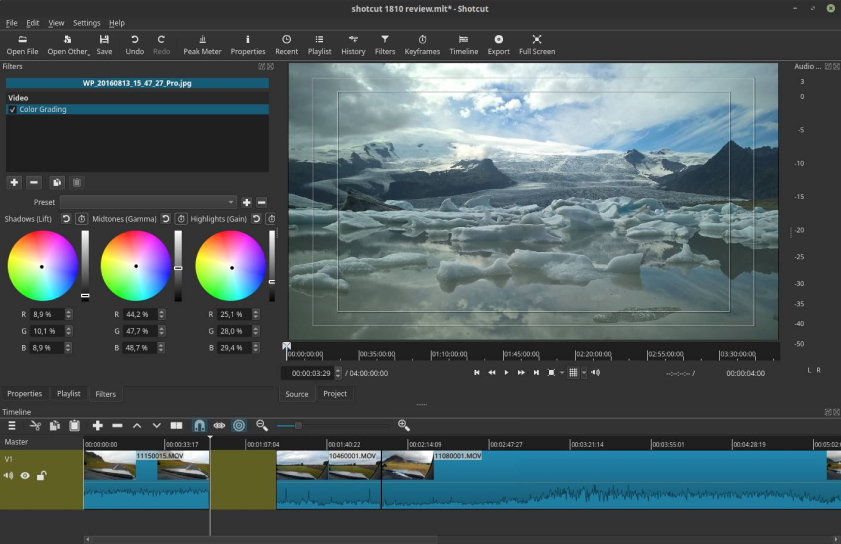
Shotcut is an open-source video editing software renowned for its user-friendly interface. It provides a diverse array of features suitable for both novice and experienced editors.
Pros:
- Open-Source and Gratis: Shotcut is open-source and completely free, making it an accessible choice for all.
- Cross-Platform Compatibility: It functions seamlessly on Windows, macOS, and Linux, ensuring versatility in your choice of operating system.
- Intuitive Drag-and-Drop Interface: The software’s drag-and-drop interface streamlines the editing process, catering to users of all proficiencies.
- No Watermark on Exports: Shotcut guarantees that your exported videos are devoid of any watermarks.
Cons:
- Limited Templates and Transitions: In comparison to certain paid alternatives, Shotcut may offer a more limited selection of templates and transitions.
- Not as Feature-Rich as Premium Software: While feature-packed for a free option, it may not match the advanced capabilities found in some premium video editing software.
5. VSDC Free Video Editor
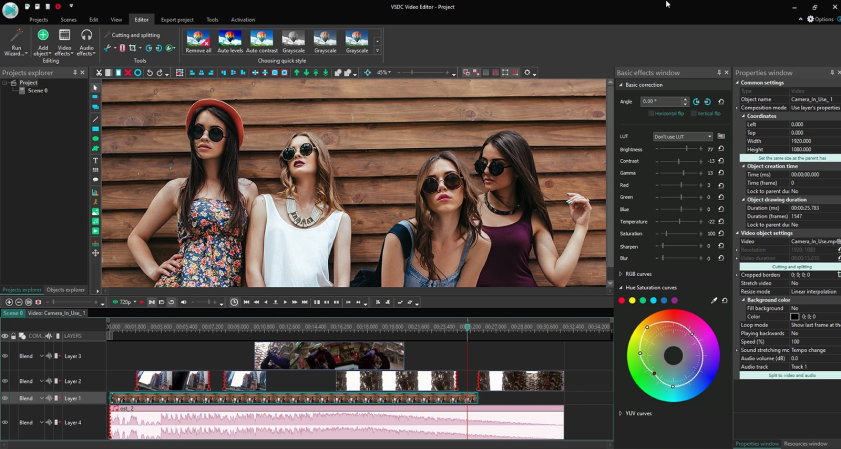
VSDC Free Video Editor is a feature-rich video editing software that transcends fundamental editing tasks, presenting advanced features like masking, color correction, and visual effects. It’s an ideal choice for content creators seeking to craft professional-grade videos without straining their budget.
Pros:
- Comprehensive Video and Audio Editing Tools: VSDC provides an extensive array of video and audio editing tools, granting precise control over your projects.
- Supports a Variety of Video Formats: It boasts compatibility with numerous video formats, ensuring flexibility within your editing workflow.
- No Watermark in the Free Version: VSDC’s free version empowers you to export your videos without the intrusion of watermarks, preserving the authenticity of your content.
- Frequent Updates and Enhancements: The software undergoes regular updates, guaranteeing its alignment with industry trends and user requirements.
Cons:
- Learning Curve: Given VSDC’s extensive feature set, it may necessitate a certain learning curve, particularly for newcomers to video editing.
- Advanced Features Exclusive to the Pro Version: Some advanced features are reserved for the Pro version, potentially prompting an upgrade for specific demands.
6. VideoPad

VideoPad is a user-friendly video editing software tailored for beginners. It offers an assortment of basic editing tools, perfectly suited for swift video modifications.
Pros:
- Intuitive User Interface: VideoPad features an intuitive interface designed with user-friendliness in mind.
- Support for Various Video Formats: The software accommodates a wide range of video formats, ensuring compatibility with diverse media.
- Absence of Watermark in the Free Version: VideoPad guarantees that your edited videos are free from any watermarking.
- Direct Sharing to Social Media Platforms: You can directly share your edited videos on social media platforms without cumbersome processes.
Cons:
- Limited Advanced Features: While it adeptly serves basic editing tasks, VideoPad may not meet the demands of professional-level editing or projects requiring advanced features.
7. Blender
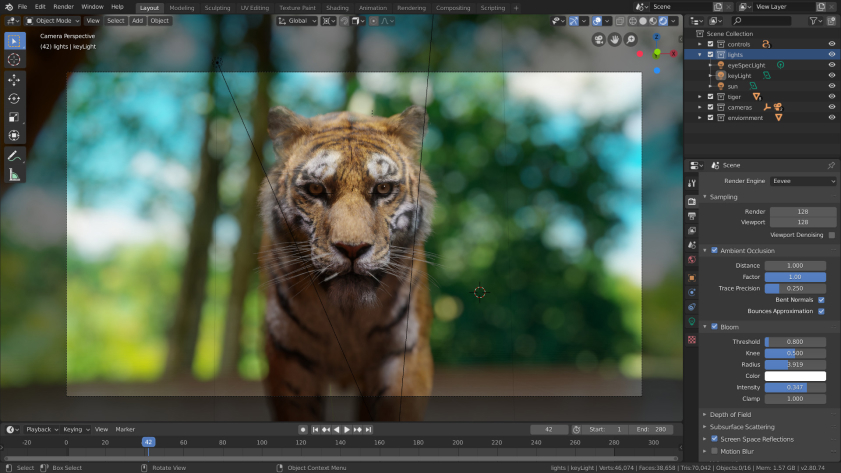
Blender is primarily known as a 3D modeling and animation software, but it also offers a powerful video editor. It’s a unique choice for those who want to combine 3D elements with video editing.
Pros:
- Free and Open-Source: Blender is open-source and entirely free to use, making it accessible to a wide range of users.
- 3D Modeling and Animation Capabilities: The software’s 3D modeling and animation tools are exceptional, allowing you to integrate 3D elements seamlessly into your videos.
- No Watermark in Exports: Blender ensures that your exported videos are watermark-free.
- Active Community for Support: With a thriving user community, you can find ample tutorials and assistance for using Blender effectively.
Cons:
- Complex Interface for Beginners: Blender’s interface can be daunting for beginners, particularly those without prior experience in 3D modeling.
- Focused on 3D: While it offers video editing capabilities, Blender’s primary focus is 3D modeling and animation, potentially making it less appealing for traditional video editors.
8. Avidemux
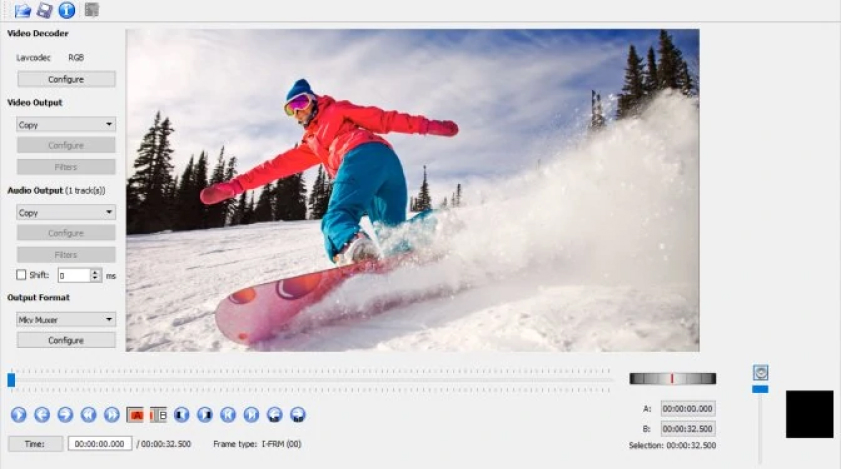
Avidemux emerges as a straightforward, open-source video editing software tailored for essential video manipulation tasks like cutting, encoding, and filtering.
Pros:
- Lightweight and User-Friendly: Avidemux’s lightweight design and user-friendly interface make it an excellent choice for swift video edits without the need for extensive learning.
- Cross-Platform Compatibility: This versatile tool is compatible with various platforms, ensuring compatibility with your preferred operating system.
- Watermark-Free Exports: Avidemux allows you to export your edited videos without any bothersome watermarks.
- Efficient for Quick Edits: When you require rapid trimming or concatenating of video clips, Avidemux offers a hassle-free solution.
Cons:
- Limited Advanced Features: Avidemux may not cater to intricate video projects demanding advanced editing techniques and effects.
- Not Suitable for Complex Projects: Its design focuses on simplicity, making it less appealing for professionals or those seeking elaborate editing capabilities.
9. iMovie
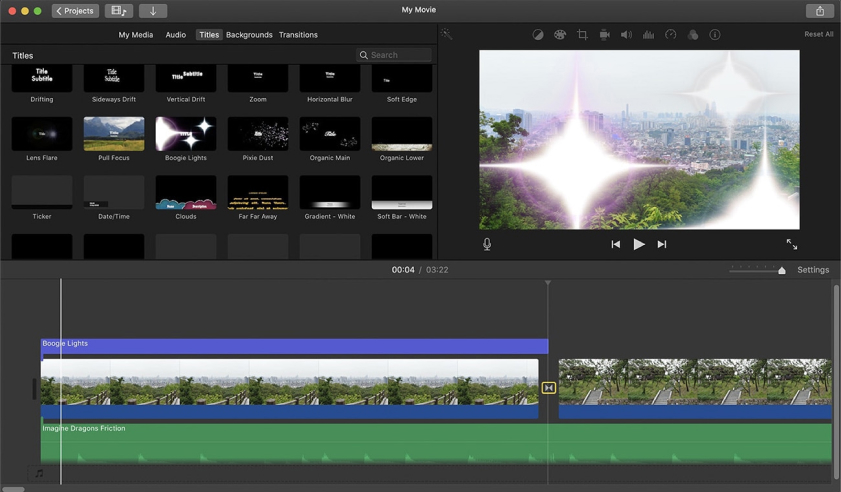
iMovie, an accessible video editing software, is exclusively designed for the Mac user community. It enriches your video creation journey with templates and tools for achieving professional-grade results.
Pros:
- User-Friendly Interface: iMovie boasts an interface tailored for Mac users, ensuring exceptional user-friendliness and intuitiveness.
- Templates and Themes: The software comes equipped with pre-designed templates and themes, streamlining the creation of visually captivating videos.
- Watermark-Free Exports: iMovie guarantees watermark-free exports, preserving the integrity of your videos.
- Seamless macOS Integration: It seamlessly integrates with macOS, ensuring a seamless editing experience for Mac enthusiasts.
Cons:
- Exclusivity to Mac Users: iMovie’s exclusivity to the Mac environment limits accessibility to those using other platforms.
- Limited for Advanced Editing: While proficient in basic and intermediate editing, iMovie may fall short of the requirements of professional video editors.
10. Openshot
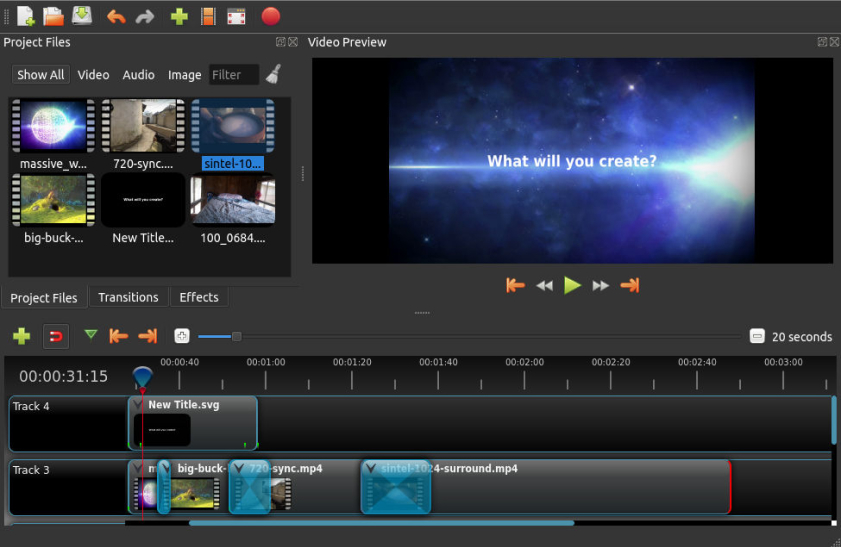
Openshot is an open-source video editor boasting a user-friendly interface, making it an excellent choice for beginners seeking to perform fundamental video edits.
Pros:
- Open-Source and Free: Openshot’s open-source nature and zero cost make it an inclusive option for users with diverse budgets.
- Simple and Intuitive Interface: The software prides itself on a straightforward and intuitive interface, facilitating quick grasp for newcomers.
- Watermark-Free Exports: Openshot ensures your exported videos emerge free from any intrusive watermarks.
- Wide Format Compatibility: It demonstrates versatility by accommodating a broad spectrum of video formats, providing flexibility in your editing workflow.
Cons:
- Limited Advanced Features: While well-equipped for basic editing tasks, Openshot may not align with the advanced capabilities of certain premium video editing software.
- Rendering Time for Complex Projects: Complex video projects may lead to slower rendering times when compared to more resource-intensive software solutions.
11. VideoProc
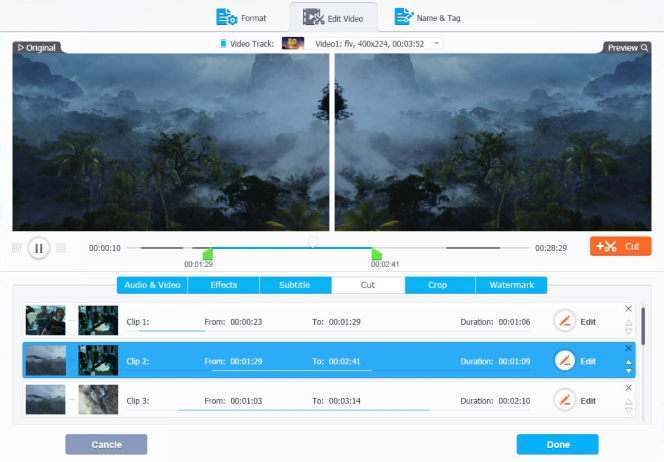
VideoProc gains recognition as a swift and efficient video editing software, particularly adept at handling large video files and 4K footage.
Pros:
- Rapid Video Processing and Editing: VideoProc excels in speed, positioning it as the go-to choice for speedy video processing and editing tasks.
- Hardware Acceleration Support: The software leverages hardware acceleration, harnessing your computer’s GPU to expedite processing.
- Watermark-Free Exports: VideoProc guarantees watermark-free exports, preserving the pristine quality of your videos.
- Built-in Media Downloader: It goes the extra mile by integrating a media downloader, permitting video downloads from multiple sources directly within the software.
Cons:
- Limited Advanced Editing Features: VideoProc prioritizes video processing and quick edits over providing a comprehensive suite of advanced editing features.
- Primary Focus on Video Processing: Its core emphasis revolves around video processing and enhancement, potentially falling short of the expectations of users seeking extensive video editing capabilities.
12. Machete Video Editor Lite

Machete Video Editor Lite is a straightforward and lightweight video editing tool that excels in basic video editing tasks, such as cutting and joining video clips.
Pros:
- Lightweight and User-Friendly: Machete Video Editor Lite is a user-friendly software known for its lightweight and uncomplicated nature, making it an excellent choice for swift video edits.
- No Watermark in Exports: The software enables you to export your edited videos without any intrusive watermarks.
- Ideal for Quick Edits: If your objective involves swiftly trimming or merging video clips, Machete Video Editor Lite offers a hassle-free solution.
- Wide Format Compatibility: It boasts compatibility with a diverse range of video formats, ensuring flexibility within your editing workflow.
Cons:
- Limited Advanced Features: Machete Video Editor Lite is not geared towards intricate video projects demanding advanced editing and effects.
- Not Suitable for Complex Projects: This software is designed for straightforward video editing tasks and may not meet the demands of professionals or those seeking advanced editing capabilities.
13. Kdenlive
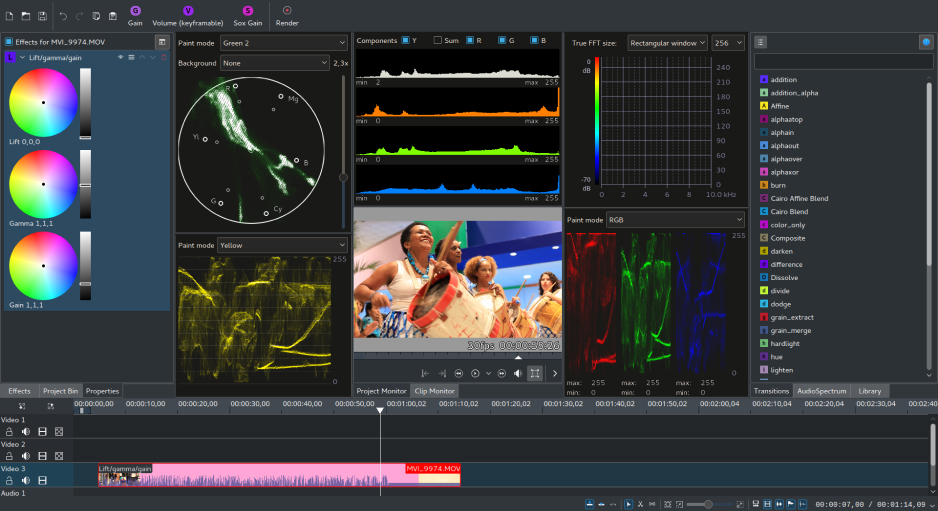
Kdenlive is an open-source video editing software meticulously crafted for the KDE desktop environment. It offers a comprehensive spectrum of video editing and compositing features.
Pros:
- Open-Source and Cost-Free: Kdenlive embraces open-source principles, presenting an entirely free-to-use platform, thereby making it accessible to a broad user base.
- Advanced Video Editing Toolbox: The software encompasses a rich set of advanced video editing tools, catering to both novices and seasoned editors.
- Watermark-Free Exports: Kdenlive ensures that your exported videos retain their integrity, devoid of any obtrusive watermarks.
- Engaged User Community: With an active and vibrant user community, you can readily access tutorials and receive guidance to harness Kdenlive’s capabilities effectively.
Cons:
- Learning Curve for Novices: Kdenlive’s substantial feature set may necessitate a certain learning curve, particularly for individuals new to the realm of video editing.
- Linux-Centric: Primarily tailored for Linux users, Kdenlive’s accessibility to users on other operating systems may be limited.
14. NCH VideoPad

NCH VideoPad is a straightforward video editing software that’s suitable for both beginners and intermediate editors. It offers a range of basic editing tools.
Pros:
- Easy-to-Use Interface: VideoPad features an easy-to-use interface, making it accessible to users of varying experience levels.
- Supports Various Video Formats: The software is compatible with a wide range of video formats, ensuring flexibility in your editing workflow.
- No Watermark in Exports: VideoPad ensures that your exported videos are free from watermarks.
- Direct Sharing to Social Media Platforms: You can directly share your edited videos to social media platforms from within the software.
Cons:
- Limited Advanced Features: VideoPad is not suitable for professional-level editing or complex video projects that require advanced effects and capabilities.
- Not Suitable for Professional-Level Editing: While it’s feature-packed for basic editing tasks, VideoPad may not meet the requirements of professional video editors.
15. VideoSmaller
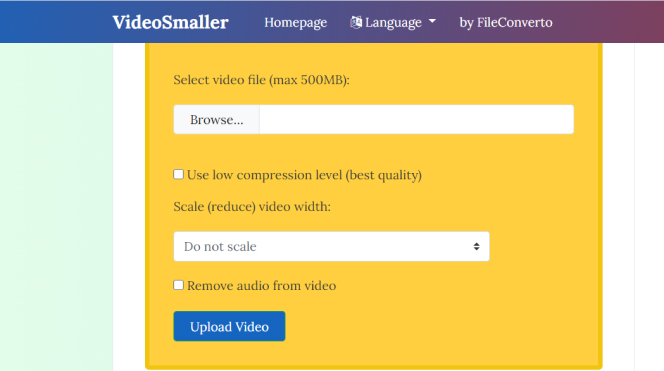
VideoSmaller is an online video editor and compressor, offering a convenient way to reduce video file sizes without compromising quality.
Pros:
- Online and Easy to Use: VideoSmaller is an online tool that requires no software installation, making it a hassle-free option for reducing video file sizes.
- No Watermark in Exports: The tool allows you to compress your videos without adding watermarks to the final output.
- Ideal for Compressing Videos: If you need to reduce video file sizes while maintaining quality, VideoSmaller provides a quick solution.
Cons:
- Limited to Basic Video Compression: VideoSmaller primarily focuses on video compression and does not offer advanced video editing features.
- Not Suitable for Advanced Editing: It is not designed for video editing tasks, making it unsuitable for those seeking comprehensive editing capabilities.
16. Fxhome
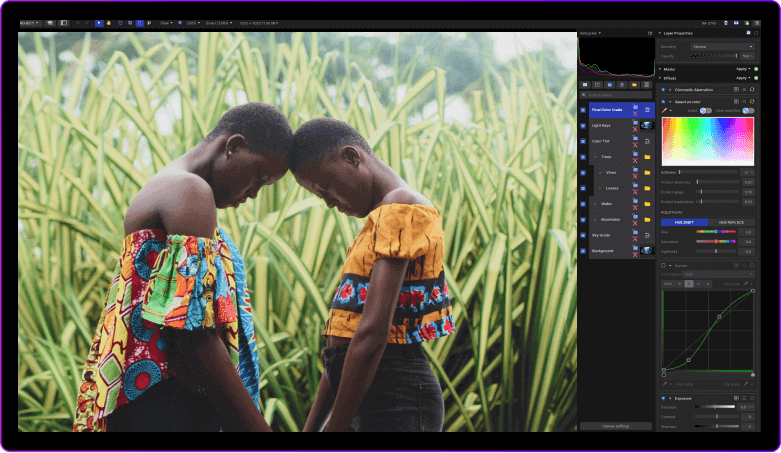
Fxhome, the creative force behind HitFilm Express, extends its portfolio to encompass other formidable products like HitFilm Pro and Imerge Pro, catering to the discerning needs of advanced video editing and compositing enthusiasts.
Pros:
- Professional-Grade Capabilities: Fxhome’s premium offerings, exemplified by HitFilm Pro, furnish users with a suite of professional-level video editing and compositing tools, elevating the quality of their creative endeavors.
- Watermark-Free Exports: You can trust Fxhome’s software to deliver your exported videos sans any intrusive watermarks, preserving the integrity of your content.
- Active and Supportive User Community: Fxhome boasts an engaged user community, providing a valuable resource of tutorials and support to empower users in harnessing the full potential of its feature-rich products.
Cons:
- Pricing May Be Prohibitive for Some: The robust capabilities of Fxhome’s premium offerings come at a cost, which may be outside the budgetary constraints of certain users.
- Additional Add-Ons Required for Certain Advanced Features: While the core software is potent, unlocking specific advanced features may necessitate the acquisition of supplementary add-ons, potentially augmenting the overall expenditure.
17. MAGIX Movie Edit Pro
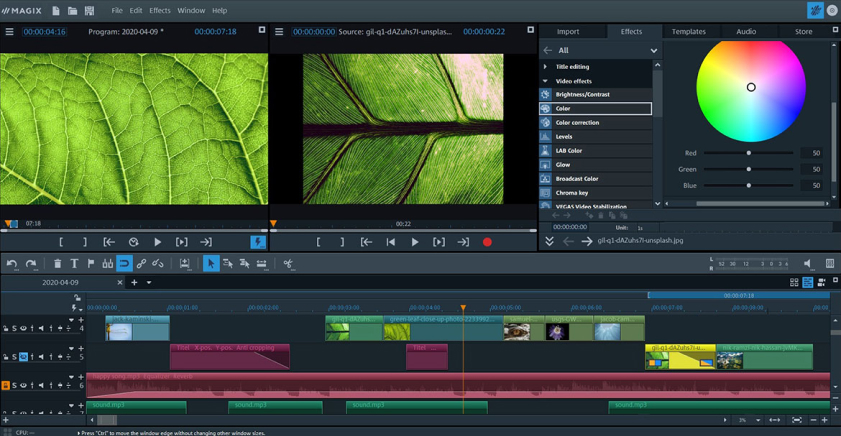
MAGIX Movie Edit Pro stands out as a versatile video editing software solution, distinguished by its comprehensive toolkit and an expansive library of templates and effects that facilitate the creation of professional-grade videos.
Pros:
- Comprehensive Video Editing Arsenal: MAGIX Movie Edit Pro empowers users with a vast array of video editing tools, ensuring precise control over the crafting of their projects.
- Unblemished Exported Content: The software adheres to a strict no-watermark policy, ensuring that your exported videos remain free from any intrusive markings.
- Abundance of Templates and Effects: A substantial repository of templates and effects is at your disposal, streamlining the process of fashioning visually captivating videos.
- Support for 4K Video: MAGIX Movie Edit Pro enables editing and exporting in stunning 4K resolution, guaranteeing high-quality output.
Cons:
- Exclusively Paid Software: MAGIX Movie Edit Pro operates solely on a paid basis, and the absence of a free version may limit accessibility for budget-conscious users.
- Learning Curve for Novices: Its extensive feature set may necessitate a learning curve, particularly for those new to video editing, demanding patience and dedication.
18. Pinnacle Studio

Pinnacle Studio distinguishes itself as a user-centric video editing software, emphasizing user-friendliness and accessibility while presenting an array of templates and effects to enhance the refinement of videos.
Pros:
- User-Friendly Interface: Pinnacle Studio boasts an intuitively designed interface, ensuring that users of various experience levels can comfortably navigate its features.
- Unmarked Exports: The software stands firm in its commitment to preserving the purity of your content, exporting videos devoid of any undesirable watermarks.
- Diverse Templates and Effects: A diverse assortment of templates and effects enhances the creative palette, allowing for the creation of polished video projects.
- 4K Video Compatibility: Pinnacle Studio accommodates the editing and exporting of videos in pristine 4K resolution, assuring top-tier visual quality.
Cons:
- Exclusive Paid Model: Pinnacle Studio operates exclusively on a paid basis, without a free version available, potentially posing access challenges for those on a limited budget.
- Not as Feature-Rich as Premium Competitors: While offering an array of features, it may not attain the advanced capabilities of certain premium video editing counterparts.
19. PowerDirector
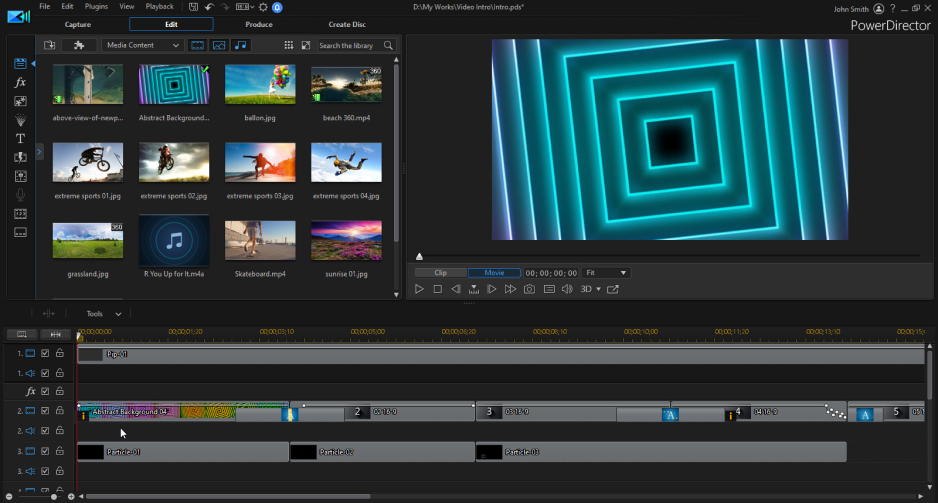
PowerDirector commands attention as a versatile video editing software known for its remarkable speed and efficiency, catering to creators in need of advanced editing tools.
Pros:
- Expeditious Video Processing and Editing: PowerDirector shines in terms of speed, making it a preferred choice for swift video processing and editing tasks.
- Export Clarity: The software excels in preserving the purity of your content during export, ensuring watermark-free videos.
- Advanced Editing Features: PowerDirector presents users with a comprehensive suite of advanced editing features, elevating the potential of creative projects.
- 360-Degree Video Editing Expertise: With support for 360-degree video editing, PowerDirector accommodates the needs of creators working within immersive content realms.
Cons:
- Paid Software with Limited Free Trial: PowerDirector follows a paid model, although a free trial is available, certain advanced features may require additional payments, potentially increasing overall costs.
- Additional Costs for Select Advanced Features: Accessing particular advanced features might necessitate the acquisition of supplementary add-ons, potentially augmenting the overall expenditure.
20. Wondershare Filmora
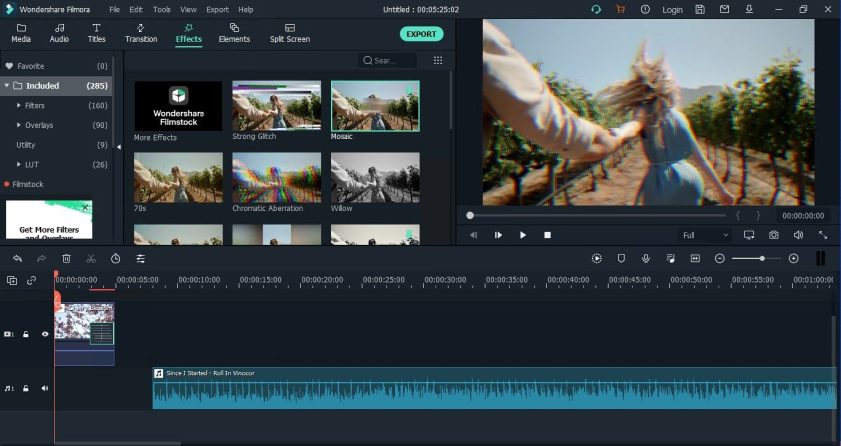
Wondershare Filmora emerges as a user-friendly video editing software equipped with an extensive array of templates and effects, tailor-made for crafting visually captivating content suitable for social media and other platforms.
Pros:
- User-Intuitive Interface: Filmora prides itself on its user-friendly interface, ensuring that beginners and those with limited editing experience can navigate its features with ease.
- Unblemished Exported Content: The software remains resolute in delivering unmarked exports, ensuring that your finalized videos are devoid of any intrusive watermarks.
- Diverse Template and Effect Library: An abundant selection of templates and effects broadens your creative horizons, enhancing the visual appeal of your video projects.
- Novice-Friendly: Filmora is designed with beginners in mind, serving as an ideal choice for those venturing into the realm of video editing.
Cons:
- Paid Software with Limited Free Trial: Filmora adopts a paid model, and while a free trial is available, specific advanced features may necessitate additional payments, potentially inflating overall costs.
- May Lack Some Advanced Features: While presenting an array of features, Filmora may not rival the advanced capabilities of select premium video editing software counterparts.
Which Video Editor to Choose
The choice of which video editor to use depends on your specific needs, skill level, and budget. Here are some recommendations based on different scenarios:
For Beginners and Casual Editors:
- Shotcut: If you’re just starting and need a free and open-source option that’s not too overwhelming, Shotcut’s intuitive interface is a good choice.
- Openshot: Another free and user-friendly option for beginners. Openshot’s simplicity and broad format support make it accessible.
- iMovie: If you’re a Mac user, iMovie’s user-friendly interface and seamless integration with macOS make it an excellent starting point.
For Intermediate Editors:
- DaVinci Resolve: This is a fantastic choice if you want to take your editing skills to the next level. It offers professional-grade features in both video and audio editing, and the free version is powerful.
- HitFilm Express: If you’re interested in adding visual effects and compositing to your videos, HitFilm Express offers a unique combination of video editing and VFX capabilities.
- VSDC Free Video Editor: VSDC is suitable for users who want a free editor with more advanced features like masking and color correction.
For Professionals:
- Lightworks: If you’re a professional or aspire to be one, Lightworks is a high-speed editor with professional-level features. It’s been used in the film industry and offers a free version without watermarks.
- MAGIX Movie Edit Pro: For professionals looking for a paid option, MAGIX Movie Edit Pro provides a comprehensive suite of video editing tools and templates.
- PowerDirector: This software offers fast video processing, 360-degree video editing, and is suitable for professionals who need efficiency.
- Final Cut Pro X: If you’re a Mac user and need professional-level editing capabilities, Final Cut Pro X is a premium option known for its performance and features.
For Specialized Editing Needs:
- Blender: If you’re interested in combining 3D elements with video editing, Blender is a unique choice with 3D modeling and animation capabilities.
- Kdenlive: For Linux users or those looking for advanced open-source video editing, Kdenlive offers a wide range of features.
For Quick Edits and Compression:
- VideoPad: If you need a quick and straightforward solution for basic editing tasks and you don’t mind a slightly limited feature set.
- VideoSmaller: When you need to reduce video file sizes quickly and without the hassle of software installation, VideoSmaller is a convenient online tool.
Conclusion
Each of the video editing software options listed above offers its unique set of pros and cons. Your choice should align with your specific editing needs, skill level, and budget. Whether you’re a beginner looking for a user-friendly option or a professional seeking advanced editing capabilities, there’s a no-watermark video editing solution to suit your requirements.
FAQ
What is the best free video editing software with no watermark?
DaVinci Resolve and HitFilm Express are excellent choices for free video editing software without watermarks. Both offer a wide range of features and are suitable for various skill levels.
Are there any free online video editors with no watermarks?
While many online video editors exist, most free online editors add watermarks to the final output. If you need watermark-free editing, consider desktop software like DaVinci Resolve or Shotcut.
What should I consider when choosing a video editor?
Consider your skill level, the complexity of your projects, and your budget. Also, think about whether you need advanced features like 3D editing, color grading, or VFX capabilities.
Can I use these video editors on a Mac or Windows PC?
Most of the software mentioned in this article is available for both Mac and Windows. However, some, like iMovie, are exclusive to Mac, while others, like Shotcut, are cross-platform and work on both.
Is it essential to have a high-end computer for video editing?
While having a powerful computer can help with rendering and processing, many video editors can run on standard or mid-range systems. Check the system requirements of the software you choose to ensure compatibility.
Do any of these video editors offer 4K video editing and export?
Yes, several options on this list support 4K video editing and export, including DaVinci Resolve, MAGIX Movie Edit Pro, and PowerDirector. Be sure to check the specific software’s capabilities to confirm 4K support.
What’s the learning curve for these video editors?
The learning curve varies among video editors. Some, like iMovie and Shotcut, are designed to be user-friendly for beginners. Others, such as DaVinci Resolve and Lightworks, have steeper learning curves but offer more advanced features.
Are there any mobile video editing apps without watermarks?
Yes, there are mobile video editing apps available for both iOS and Android that do not add watermarks to your videos. Some popular options include InShot, Kinemaster, and LumaFusion for iOS users.
Can I remove watermarks from videos edited with free online editors?
Generally, you cannot remove watermarks added by online editors. To avoid watermarks, it’s recommended to use desktop video editing software or choose premium versions of online editors if available.
Are there any additional costs associated with these video editors?
Some video editors offer free versions with optional paid upgrades for advanced features or premium support. Be sure to review the pricing details of the software you choose to understand any potential additional cost.

Since 2019, Sabrina has been sharing her expertise as the author of three online courses, making photography and videography accessible to all, regardless of age or talent. Her blog, moonlight3d, serves as a hub for connecting with her audience, offering valuable tips on software, videography, and personal experiences. Feel free to reach out to Sabrina for insights and guidance on your creative journey through photography and videography.

